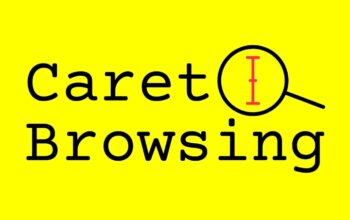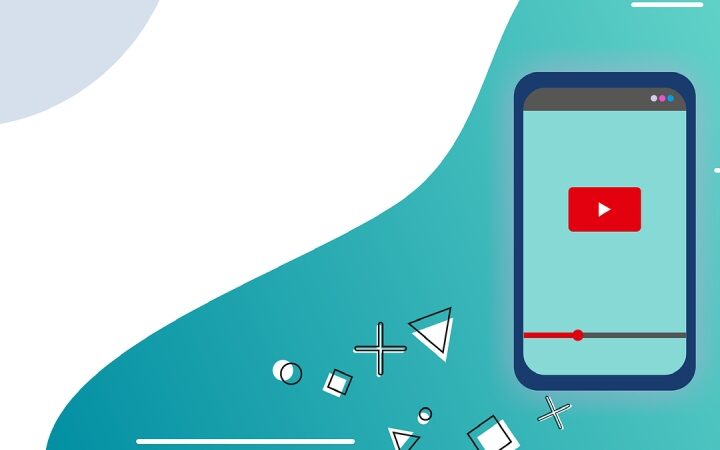There are several ways to free up the phone memory, and the least known one is moving applications from internal to external memory. Here’s how it’s done.
When buying a smartphone, there is almost always the opportunity to choose between various memory cuts: today, we often start from 128 GB, but until last year the standard was 64 GB or even 32 GB. Saving on memory isn’t always good because unless you plan to change your phone often, it’s easy to run out of storage after just a year.
In these cases, there are three options:
- Move photos and videos elsewhere.
- Delete as many as possible.
- Buy an external storage memory to move multimedia files or applications into them.
To move photos today, the best option is to transfer them to a cloud service such as Google One, Amazon Photos, Microsoft OneDrive, or similar. Deleting some of them certainly doesn’t hurt. Still, it’s a pretty boring job: you have to look for really useless, bad, or duplicated, and you always risk accidentally deleting some good photos or videos. Move apps, however, are not that difficult and often enough to free up a few GB of free space and give nice lightning to the smartphone.
How To Move Apps To External Storage
The phone must have an external memory to move apps from the phone’s internal memory to the external one. Usually, this is a slot where you can insert a microSD card, but very rare phones have different types of memories. If there is no slot for external storage, there is no point in going further – there is no way to move apps; you can only move photos and videos to a cloud service.
However, in phones with external memory, we can go to Settings> App Management> App List and search for the app we want to move. It is not possible to move multiple apps at the same time from this screen.
Once you have entered the app tab to be moved, if possible, we will find the Memory button that will allow us the Change option. At this point, the choices will be two: Internal memory (i.e., leave the app where it already is) or SD card (the place where we want to put it).
How To Use External Storage For Apps
Then there is a further possibility to use the external memory as the default space to install the new apps and for all the downloaded files and photos, and videos taken with the smartphone camera.
This choice is especially effective for new smartphones because if we do it with a smartphone that we have been using for a long time, we could find ourselves with some files and apps in the internal memory and others in the external one.
To choose external memory as the default storage space, we have to go to Settings> Memory> SD card, and from the menu with the three dots, we will have to choose Memory settings> Format as internal memory> Move contents. In theory, it will move all apps and files, but it cannot rule out that some apps refuse to be moved or do not work after the move.
Also Read : How To Avoid Losses Due To Downtime And Accidents