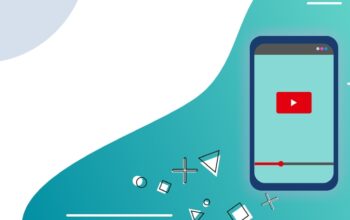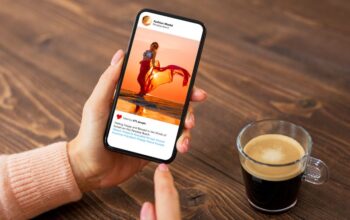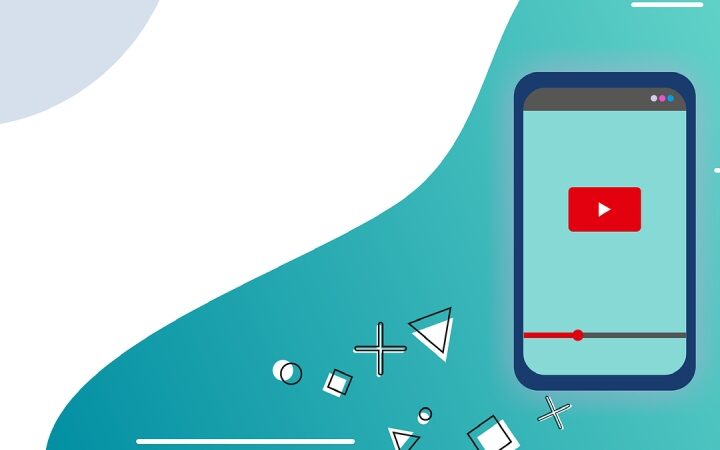WhatsApp and Telegram allow you to send large files, but Telegram has a much higher weight limit; here’s how to exploit it.
If you need to send large files to one or more of your contacts, your first choice is most likely to send them an email. The problem with emails, however, is the maximum size of attachments, which is often not that large.
Naturally, not all email accounts are the same and have these limits: Libero Mail, for example, offers the JumboMail service, thanks to which we can send attachments up to 2GB in size. The recipient will receive a convenient link to download the File.
A more informal alternative to sending documents to your friends is represented by two famous applications: WhatsApp and Telegram. The former has very stringent limits on sending files, while the latter is much more flexible, guaranteeing the possibility of attaching large files to conversations.
Let’s see, therefore, what the differences are between WhatsApp and Telegram and, in particular, how to send large files with Telegram.
- Sending large files with WhatsApp: the limits
- How to send large files with Telegram
Sending Large Files With WhatsApp: The Limits
WhatsApp is undoubtedly the most popular messaging app in the world. Sending large files with WhatsApp is an operation limited by the constraints applied by the app, which does not allow the size of the files to be sent to exceed 100 MB. This limit is even lower for media files that stop at 16 MB.
Therefore, WhatsApp users needing to send large files must deal with significant limitations. Although rich in features, the app is not the best solution for completing these types of operations. It is much better to rely on different services such as Jumbo Mail or the Telegram app.
How To Send Large Files With Telegram
Telegram allows its users to be able to send large files in chats. The application has a 2GB limit on the maximum size of a single file to send via a chat or group.
Sending can be done quickly, regardless of the file size to be shared. The procedure to follow is linked to the operating system used by the user. The possibility of sending self-destructing messages on Telegram by attaching large files is also possible.
So, let’s see how to send a large file on Telegram for Android, iPhone, or via the computer app.
With Android
Using Telegram for Android, open the app and then access the chat where you want to share a large file. At this point, just press on the attachments icon in the bottom bar (it is recognizable by the image of a paper clip).
Once this operation is completed, the app will open a new menu from which you can choose what to send. To send a file, press on File and select the right path to find the File to share.
By choosing Internal Archive, you will access your device’s file manager, where you can select the File to send. Once the File has been chosen, sending will start in a few moments, allowing other users to access the File in question.
With iPhone
With Telegram for iPhone, the procedure is similar to what we saw previously. In this case, however, the attachments icon is located at the bottom left, not right. After pressing this icon, you must press on File> Select from files to locate the File to send.
With Telegram Desktop
Sending a large file is also possible with Telegram for computers. The mechanism is similar to what is seen on the iPhone. Open the conversation and press the paperclip icon on the left of the bar, where you can enter the text. After clicking on this icon, your computer’s file manager will open. Now, just locate the File, select it, and press Open to start sending.
Also Read: WhatsApp: What Changes With The New App