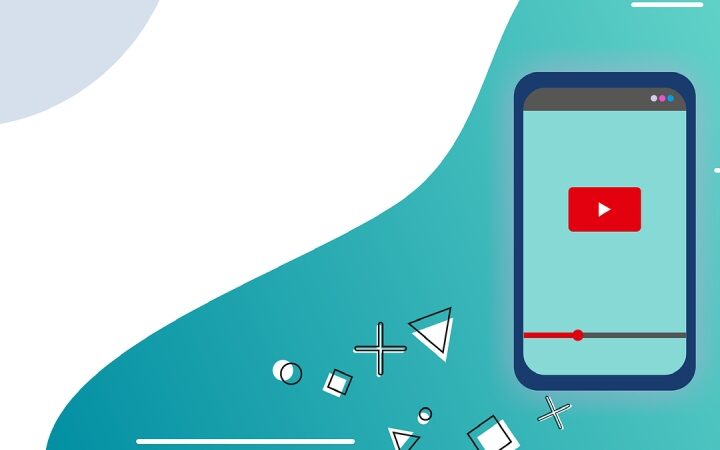Spending a lot of time on the internet, I am always looking for tools that will increase accessibility and somewhat speedy browsing. One such capability that drew my eye is caret browsing. Though it’s not exactly a showy, ground-breaking invention, this little but important tool could revolutionize our navigation of online pages. Having spent some time using it, I’m eager to offer my opinions on what caret browsing is, how it works, and whether or not utilizing it is worthwhile.
What Exactly Is Caret Browsing?
You are most likely not alone if you have never heard of caret browsing before. Unless you are especially seeking it, this is one of those traits that usually goes under notice. Basically, rather than depending on a mouse or trackpad, caret browsing lets me travel across a page using just the keyboard. When typing in a text box, the term “caret” describes the blinking vertical line you observe; this cursor becomes a navigational aid when exploring the web.
For most recent browsers like Chrome, Firefox, and Microsoft Edge, I just hit F7 to activate caret browsing. Once triggered, a blinking cursor shows on the screen. From there, my keyboard allows me to move around text, choose links, and interact with content. It’s like editing a page on a word processor, where I can navigate line by line, choose words, and utilize keyboard keys for different chores.
Why Caret Browsing Is Useful
The accessibility of caret browsing was one of the things I found right away appealing. Not everyone can use a mouse or trackpad, hence this function is revolutionary for those with motor problems. For those who depend mostly on keyboard navigation, I discovered it provides a much-needed alternative. Using just the keyboard lowers the demand for exact mouse movements, therefore increasing the accessibility of the web to a larger audience.
Additionally worth noting is that caret browsing performs effectively with screen readers, which would be quite beneficial for visually challenged consumers. With the correct tools, a screen reader may give real-time feedback as the user navigates; the caret lets you choose texts more precisely. This facilitates reading through text-heavy web pages without always moving between various accessibility options.
Another great benefit, for me, is how caret browsing helps to lessen tension. Using a mouse or trackpad for extended periods of time has caused sporadic wrist pain; caret browsing has helped me to rely more on keyboard shortcuts, improving the general browsing experience in terms of ergonomic feel. Particularly after long hours at the computer, I found myself moving into this mode anytime I wanted to give my hands a break.
How Does It work?
First turning on Caret browsing, it felt shockingly familiar. Just as with a word processor, I could travel across lines of text using the arrow keys with the caret clearly shown on the webpage. Whereas the left and right arrows move me character by character, the up and down arrows follow my path exactly. I can hold down the Ctrl key and leap from word to word with the arrow keys if I wish to travel more quickly.
Selecting words is also easy. I can then copy or alter it by only taking the shift key and moving the caret in the direction of the desired highlight. Most helpful is the functionality that allows you to navigate to the hyperlink with the caret and press enter to follow the hyperlink. Fascinated by the technology, Davies’s hue varied that from the keyboard, everything can be accomplished without having to reach for the mouse.
I began to use caret browsing that applies to my work on a daily basis not long time before now. To reuse quotes or portions of an article was more accurate than if from a mouse. The precise location of the caret made it simpler to underline only the text I wanted, free from the annoyance of overshooting my choice or unintentionally clicking elsewhere on the page.
What Appeals More About Caret Browsing?
Using caret surfing, a few items caught my attention particularly clearly. First of all, it provides really excellent precision. Using a mouse to highlight text irritates me sometimes, especially on poorly structured web pages. Caret browsing allowed me far more control over what I was choosing, which made copying text far faster and easier.
It is also really convenient when it comes to filling in forms. Especially when thinking about the constant switching between keyboard and mouse, using only the keyboard to fill in the input fields seemed rational and reasonable. In general, the whole process appeared simple, whether I selected checkboxes or entered the text.
Another situation when caret browsing shined was while I was on travel and lacked room to maneuver a mouse about. Using the keyboard to scroll through articles or interact with web forms was far more handy on a small aircraft seat or in a packed café. It seems like a simpler, more effective approach to browsing in certain areas.
Where Caret Browsing Falls Short
However, it’s not perfect all over. One of the main limitations I observed is that; caret browsing is fast with the page with a lot of text. As for images, movies, or other parts of the Web page that add interactivity and attractiveness to the site, it looks rather vague. I gave in to utilizing the mouse more often when attempting to navigate these comparatively fluid web pages.
Still, another problem is speed. Caret browsing may seem a little slow and laborious if you’re someone who’s used to rapidly skimming a page. Since it’s clearly meant for accuracy rather than speed, I found myself going back to my regular mouse and scroll wheel when I needed to zip across the material.
Lastly, not every website is geared for caret browsing. On some pages with intricate layouts or bespoke scripts, I occasionally stumbled across issues where the caret wouldn’t move as expected or where some interactive parts couldn’t be accessible readily without a mouse. Although it’s a useful tool for simple navigation, it doesn’t always work best with every kind of website.
Conclusion
Having used caret browsing for some time, I can boldly declare it’s a useful tool—especially for those of us who spend a lot of time reading or engaging with text on the web. Though it won’t totally replace my mouse, it’s a great substitute when I want more accuracy or want to give my wrists a vacation from constant motion.
Whether due to physical restrictions or just a taste for keyboard-centric browsing, I believe caret browsing is absolutely worth investigating for anyone searching for a more easily available approach to negotiate the web. Although it has certain restrictions, especially on interactive or multimedia-heavy websites, for the correct user it is a basic but powerful tool that can significantly impact.