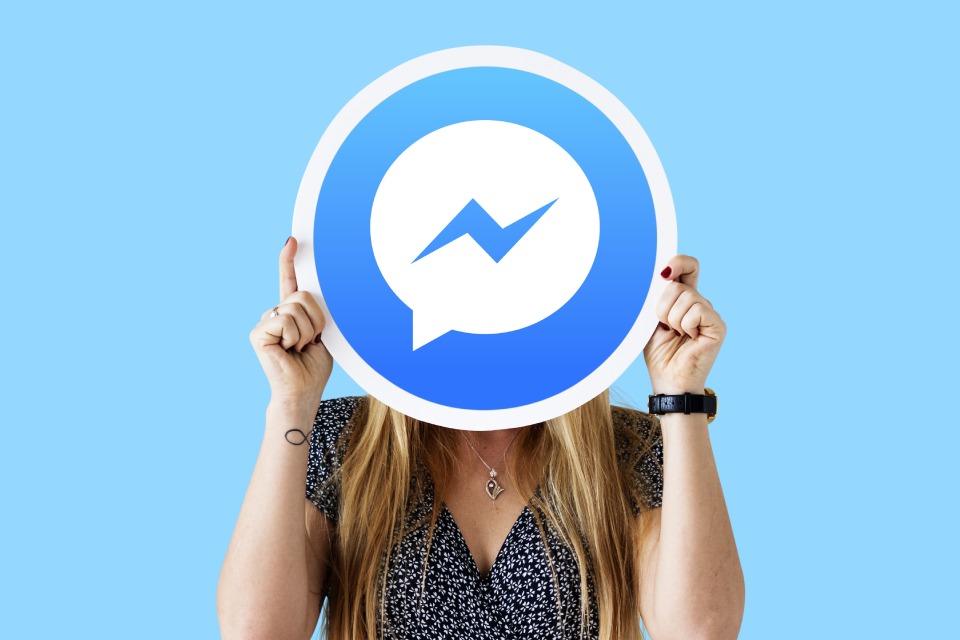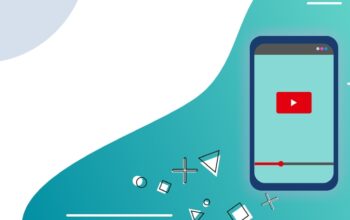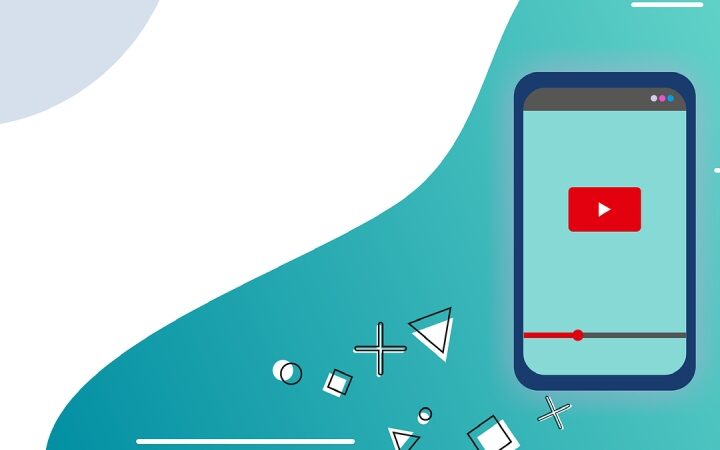To delete messages sent on Messenger, you can use the function integrated into the service: here’s how to use it on Android, iPhone, and computer.
Deleting sent messages on Messenger is possible. Regardless of the service app used, users can cancel sending a message, thus eliminating it from the conversation.
This useful function allows you to correct a spelling mistake or a message sent in the wrong chat. Users can delete messages without removing them from the recipient’s chat, but only to “make order” in a conversation.
Here’s how to delete messages sent on Messenger, unending them, thanks to the tools provided by the Facebook messaging service.
Delete Messages Sent On Messenger From Android And iPhone
To delete a message sent on Messenger with the Android or iPhone app, simply press and hold the message to be deleted. At this point, you have to press Cancel (if you use an iPhone) or Remove (for those using an Android device). There is a preliminary step on the iPhone: first press More.
Regardless of the operating system, the Messenger app will display a new screen with a double option: Undo send or Remove for you (on the iPhone, this option is called Undo send for you, but the function is the same).
In the first case, the message is deleted from the Messenger conversation. The user to whom the message was sent will see a warning like this “username” has canceled sending a message. Choosing the second option, however, the message will remain in the chat of the user to whom it was sent but will be removed from your sent messages.
Delete Messages Sent On Messenger From The Computer
Using Messenger via a web browser (from facebook.com and messenger.com), the procedure to follow is slightly different. In this case, to cancel sending the message, it is necessary to move the mouse next to the message to be deleted for the icon of the three dots arranged vertically to appear.
With a click on this icon, it is possible to choose Remove and select the desired option between Cancel sending for all and Remove for yourself. These options work as we have seen for the Android and iOS apps. The first option allows you to delete the message sent on Messenger to the recipient.
If, on the other hand, the Messenger app for desktop is used to delete a message, it is necessary to click with the right mouse button on the message to be deleted. From the contextual menu, it will be possible to choose between Remove for you and Remove for all. Again, the operation does not change. To delete the message from the conversation, choose the “for all” option.
Also Read: Edge Browser : How To Enable The Split Screen Trick